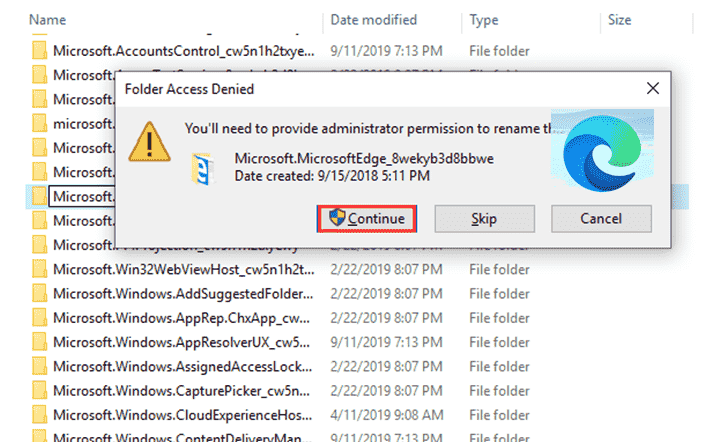Written by: Moeeza Azeem
It's worth noting that Microsoft wants you to use this browser, making it difficult to uninstall. If you don't use it, you'll get a restore recommended' warning to force you to.
How to uninstall or disable Microsoft edge from windows 10
Microsoft Edge is your default browser in Windows 10. There are many tools you can use to uninstall Microsoft edge. But you can easily change your default browser in Windows 10 if you don't uninstall Microsoft edge.
Read: How to change your default browser in Windows 10
Note: Microsft edge is a fine new web browser. It has many cool new features which you may love when you use it. You can watch my video about why I recommend everyone to try this browser. So, My 1st opinion is you should use it once.
If it doesn't meet your needs then you can uninstall it or disable it by following methods:
PowerShell may be the best option if you want to completely remove Microsoft Edge. However, keep in mind that there is no surety that this method will work.
In most cases, this technique works for older versions of Microsoft Edge. You may also face troubles if you attempt to use a system feature or an app that relies on Edge.
Follow these steps to delete Microsoft edge:
Note: Microsft edge is a fine new web browser. It has many cool new features which you may love when you use it. You can watch my video about why I recommend everyone to try this browser. So, My 1st opinion is you should use it once.
If it doesn't meet your needs then you can uninstall it or disable it by following methods:
1. Uninstalling Microsoft Edge Using PowerShell
PowerShell may be the best option if you want to completely remove Microsoft Edge. However, keep in mind that there is no surety that this method will work.
In most cases, this technique works for older versions of Microsoft Edge. You may also face troubles if you attempt to use a system feature or an app that relies on Edge.
Follow these steps to delete Microsoft edge:
- Search for PowerShell in the taskbar, then select appropriate item from the results list. Then, right-click the PowerShell icon and select 'Run as Administrator.' Search for get-appxpackage in the open PowerShell window to find all the installed system packages for Edge on your PC.
- You can divide strings of information by PackageFullName parameters to make the list easier to read. Make a note of the PackageFullName value, which represents the Microsoft Edge package. To uninstall the Edge package from your computer, run the command 'removeappxpackage.' Continue to the next stage by typing the PackageFullName value and pressing 'enter.'
2. Uninstalling/Disabling Microsoft Edge Using Third-party tools
You can also delete Microsoft Edge using third-party tools or External Software such as Revo and IObit, among others.Also read: Best free apps for online teaching
Fortunately, unlike other methods, you will not have to compromise your PC's performance. Nonetheless, these uninstallers are simple to use. Here is some software for you to try:
1. IObit Uninstaller:
While using this software, tick the box next to the Edge application, then click the uninstall button, which is usually in the top menu, and use the trash icon on the right side.
After that, a pop-up window will appear asking you to confirm the uninstall.
Also read: Top 6 biggest famous mobile markets in Karachi
2. Revo Uninstaller:
First, close all Microsoft Edge browser windows before running the Revo uninstaller. Choose Microsoft Edge from the list on your PC, and after that uninstall from the top panel.
Next, click the 'create restore point' button to begin the procedure. As a final step, you can look for residual files and other traces.
We hope that you are now able to remove Microsoft Edge from your Windows PC.
The following posts are related to you: